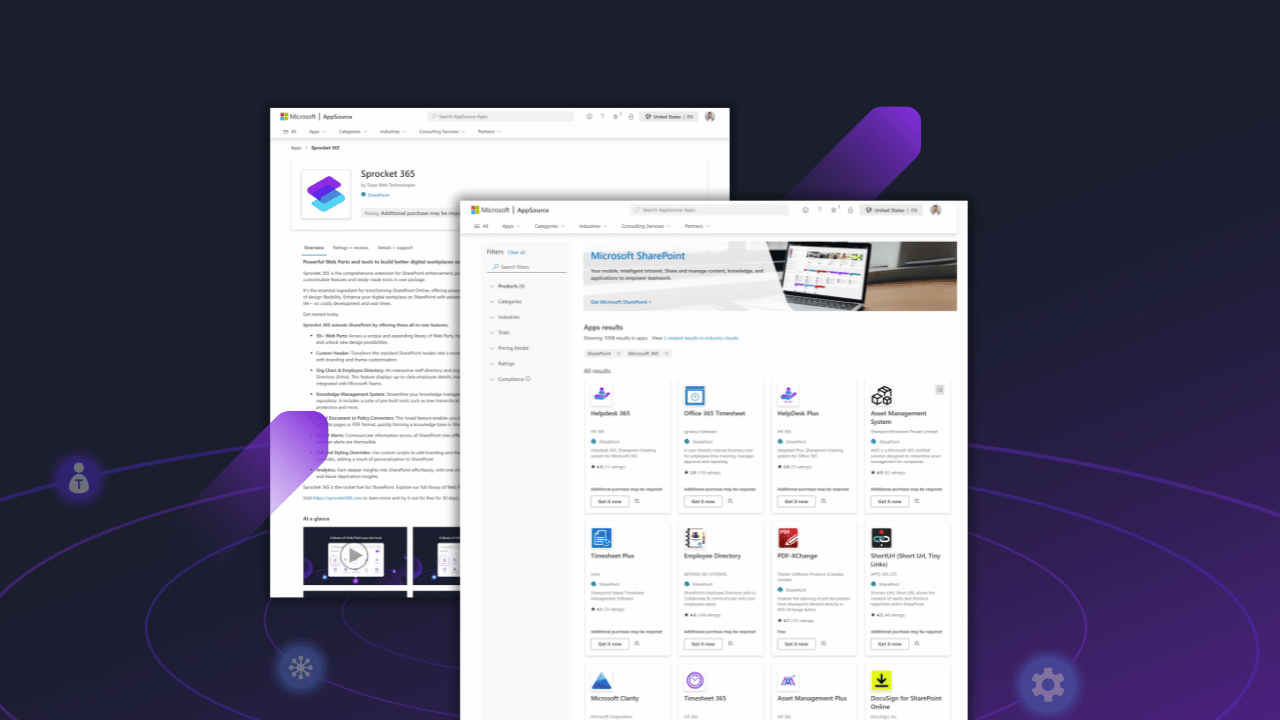We’re excited to launch Sprocket 365 version 6.0. This major update is designed to streamline and enhance your SharePoint experience. The highlight of this release is the consolidation of Sprocket into a single package file, for easier installations and updates!
In addition to this, version 6.0 is packed with countless new features and improvements. This includes the new and improved ‘My Apps‘, previously known as the App Launcher.
Let’s dive in and see what’s new.
Table Of Contents
Single Package File
One file for the SharePoint App Catalog
After extensive work under-the-hood, we’ve consolidated Sprocket 365 into a single package file, simplifying installation and upgrades.
Now, the process is streamlined to just a single file upload to your App Catalog, regardless of whether you’re installing Sprocket for the first time or updating it. This enhancement significantly quickens and simplifies the process, marking a major advancement for Sprocket 365.
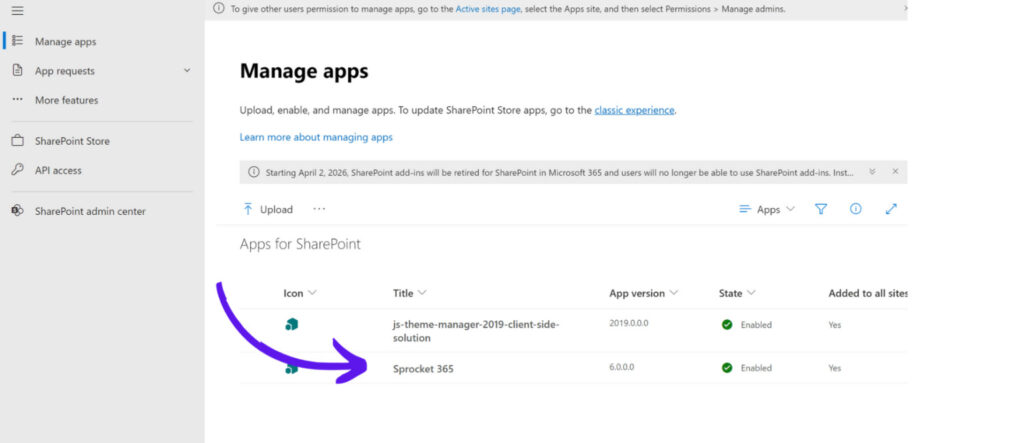
Sprocket 365 available in the Microsoft AppSource Store
Sprocket 365 is now available in the Microsoft AppSource Store, offering SharePoint professionals a seamless and convenient way to access this powerful tool.
Being in the AppSource Store means it’s more accessible and credible, thanks to Microsoft’s trusted platform. It also simplifies the installation and upgrade process, making it more efficient for users.
With its availability in the AppSource Store, Sprocket 365 can reach a broader audience, helping more Microsoft users worldwide.
My Apps
A new name, icon and most importantly improved performance
Meet the new ‘My Apps‘, formerly known as the Web Part, App Launcher. This update is more than just a name change – it’s a complete transformation designed to improve performance and enhance usability. Now, My Apps loads 210% faster inside of SharePoint!
Watch our new product video below!
Visual enhancement and responsiveness
In Version 6.0, ‘My Apps’ brings noticeable visual enhancements to your SharePoint interface, featuring curved edges and improved contrast for better readability. You can easily align ‘My Apps’ to the left, center, or right within the container settings for quicker configuration and setup (as shown below).
‘My Apps’ is now fully responsive, providing a smooth experience whether you’re on a mobile device or a desktop computer.
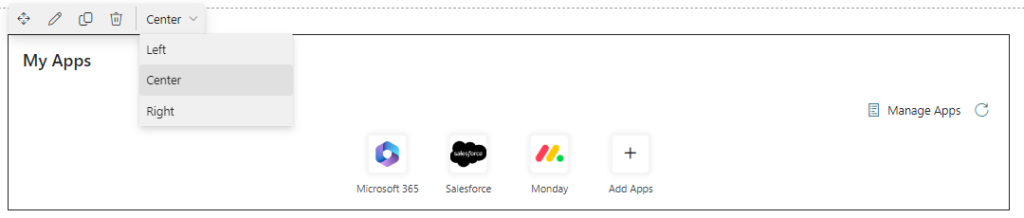
Lightning-fast performance
Another key enhancement for My Apps is its performance – now loading 210% faster. This dramatic increase in speed means that My Apps loads twice as quickly as before, significantly cutting down load times and getting you where you need to go, quicker!
Knowledge Hub
Edit Source Document button
In the Knowledge Hub, we’ve introduced a highly useful feature: the ability to edit source documents with just the click of a button. When a document is being converted, a link will now appear in edit mode at the top of the converted text.
This link allows you to quickly open and edit the Word document, directly from the rich editor. After making your changes, you can easily send it back through your approval process for re-conversion.
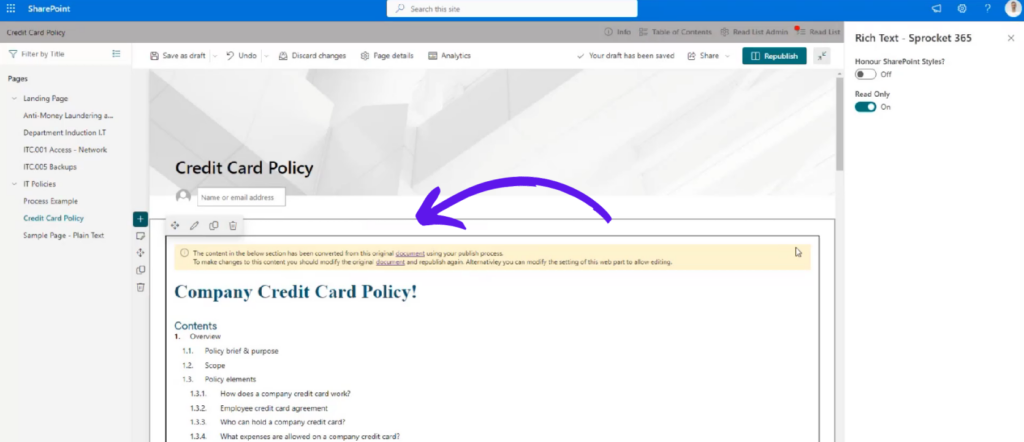
New ‘read-only’ property for converted pages
This new ‘read-only’ feature means you can view your converted documents, but you won’t be able to edit them directly. This feature is designed to keep your documents consistent and error-free.
Your existing documents will not be affected by this update. For any new documents you convert, a yellow alert (as seen below) will show, indicating that they are in ‘Read-Only’ mode. If you need to make changes, just go back to the original Word document, make your edits there, and then reconvert.
This new process is straightforward and helps maintain the quality and accuracy of your documents.

Read List reminder emails from tenant name
Now, when sending reminder emails to your users about completing their reading lists, you can change the “from” address to show your Tenant name instead of the default Sprocket 365 from sender.
This change means that your users will recognise these emails as coming directly from your company. This familiarity increases the chances that they will open the email and complete their reading list on your intranet.
People Hub
Set default levels in your org charts
Version 6.0 brings further improvements to the People Hub, with new settings that allow you to customise how much of the organisational structure you see as a default view.
Under the ‘Tree’ tab, we’ve introduced the ‘Expanded Levels’ field where you can set the number of levels visible. By default, this is set to 100, showing all levels in the chart. However, you can adjust this setting for a more focused view. For example, setting it to ‘1’ displays only one level, and setting it to ‘2’ expands the view to include two levels by default (as shown in the image below).
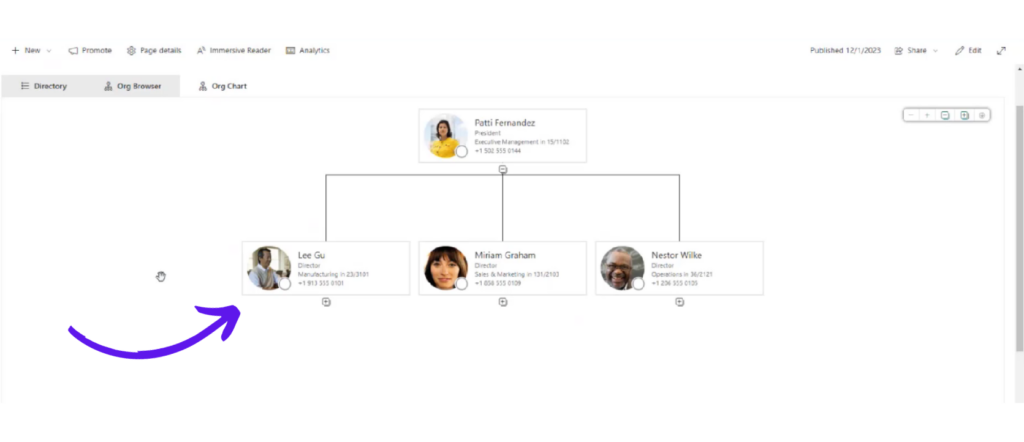
This flexibility allows for a tailored view of your organisation’s structure in the org chart.
Search
Improved search scope with document libraries
The latest update simplifies the Search Web Part, making its configuration more user-friendly. When configuring, Admins can now easily select their desired search scope, choosing from options like an entire site, a specific document library, or a particular list.
Based on this selection, the Web Part then presents a list of relevant sites or document libraries to query. This enhancement streamlines the search process, allowing for more efficient and targeted data retrieval within SharePoint, tailored to the user’s search needs.
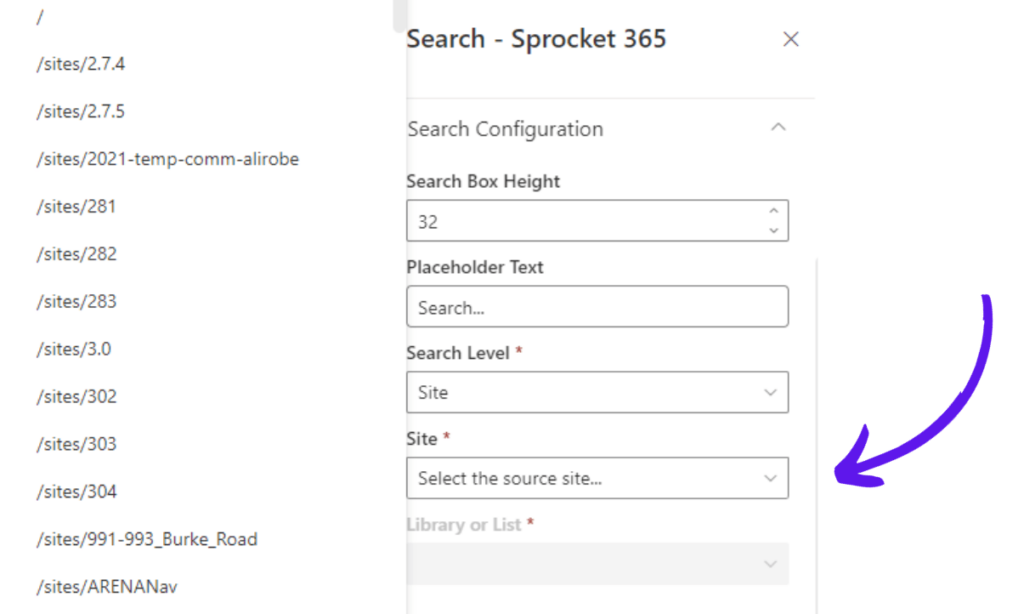
Process
Undo functionality when using the BPMN editor
Mistakes happen, especially when you’re mapping out a process from scratch. That’s why we’ve added the ability to undo actions in the BPMN editor.
This new functionality lets you easily reverse actions, providing flexibility and efficiency in process mapping. Now, adjusting and refining your processes is simpler, without the need to redo everything from scratch.
Quick Start Videos
In version 6.0, you’ll notice that when you go to edit a Web Part, there’s a video embedded in the setting panels. To help you get started quickly and better understand how each Web Part is configured, we’ve created short Quick Start videos demonstrating how to set up and use each Web Part.
If you need more information, you can click on the “View Documentation” link underneath the video to be taken to the Sprocket Docs.
You can also view the full playlist of videos on our YouTube channel. Subscribe for more!
See what else is new with Sprocket 365
Watch our demonstration video below showcasing the new 6.0 enhancements.
Full release notes available on Sprocket 365 documentation here.
If you require any support or assistance with upgrading, please don’t hesitate to reach out to our dedicated Sprocket 365 Support team. We’re here to help and provide a smooth and successful upgrade experience: support@sprocket365.com.au.
Sprocket 365.
The rocket fuel for SharePoint. New possibilities in one subscription