Track and assign
pages to read
in SharePoint
The Sprocket 365 SharePoint App gives you all the extra functionality within SharePoint including:
- Create a 'My Read Checklist' for users
- Manage reads and user compliance
- Notifications and email reminders

The Problem
SharePoint won't allow you to track if your
policies or information has actually been read.
Without tracking, you can't remind employees to read updates, leading to gaps in knowledge.
It's challenging to ensure that all employees are aware of and adhering to necessary policies and procedures.
When employees haven't read important policies or information,
it creates confusion and numerous questions.
Assign reads for page updates or new starters
Create Reading Lists so company-wide knowledge, onboarding materials, policies, compliance docs, and SOPs can be assigned to teams or individuals and track whether it has been read to improve your compliance for critical information on your teams.

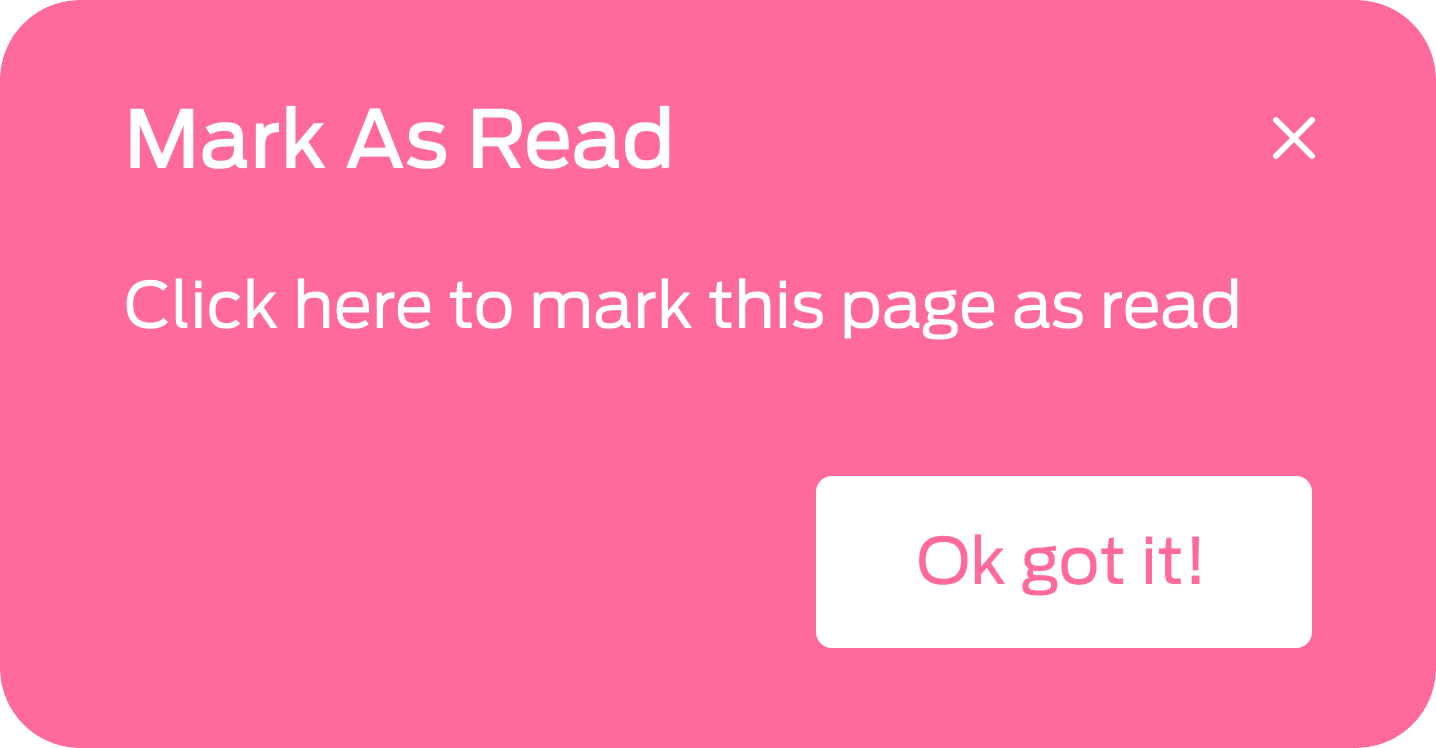
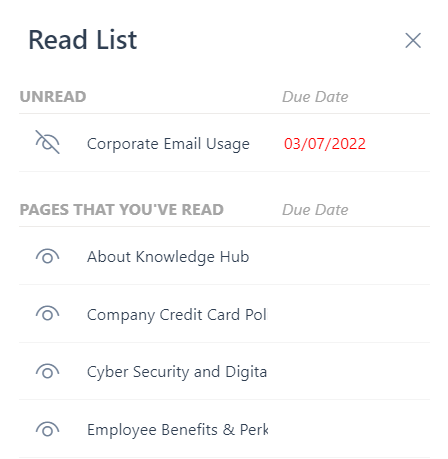
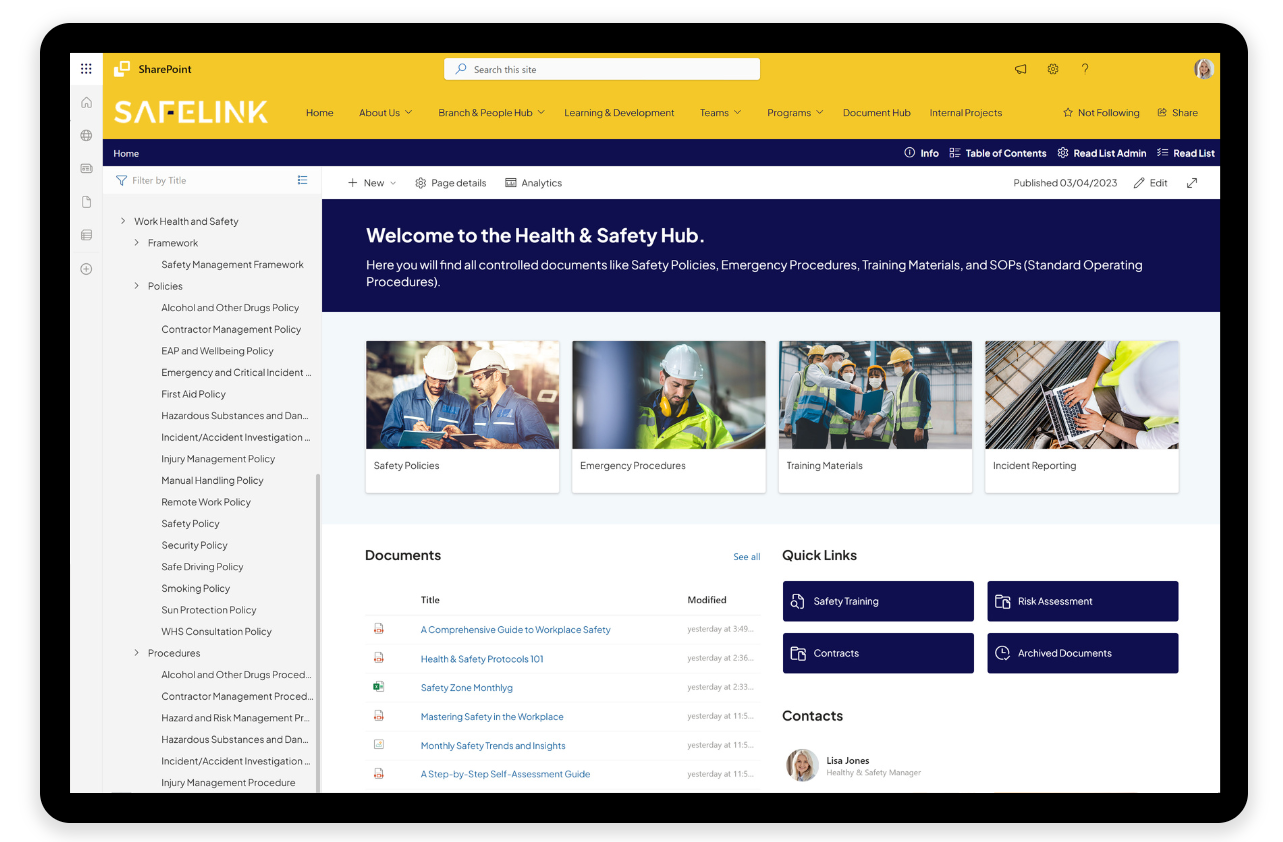
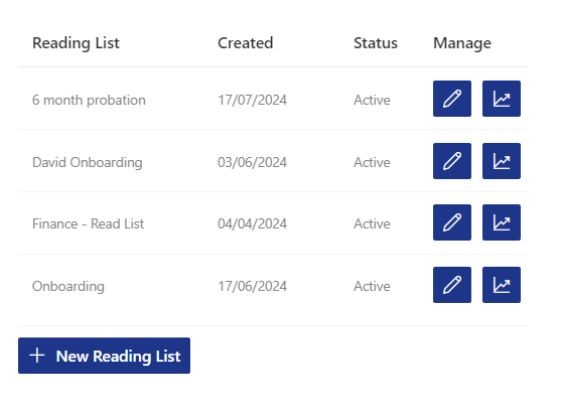
Track who hasn't read import information
Use analytics and reporting to see who isn’t compliant and who hasn’t read important pages. This helps you keep track of who needs to catch up on essential information.
Less questions, with employees up-to-date
As an Admin, reduce time wasted on questions by knowing employees have read the necessary pages. When everyone is up-to-date, there’s less confusion, and things run more smoothly.
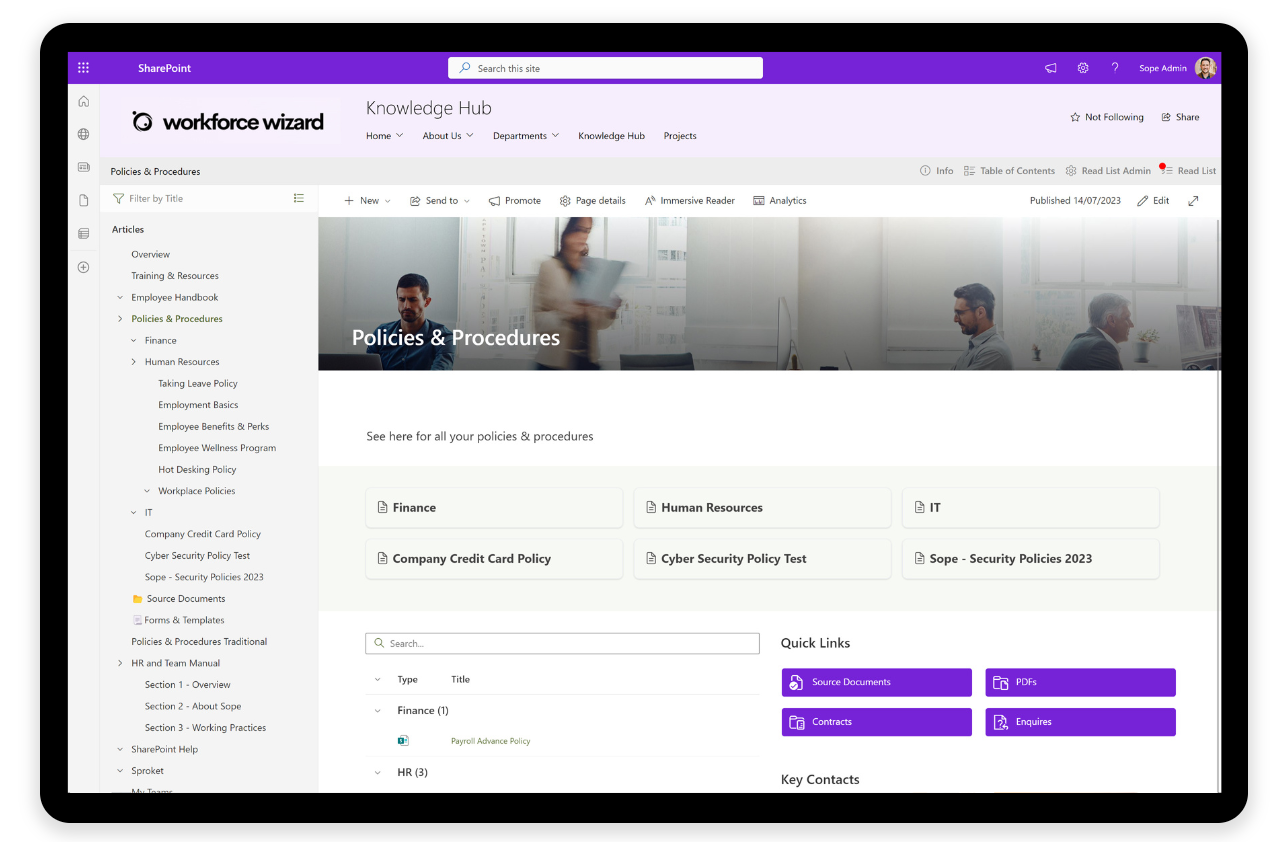
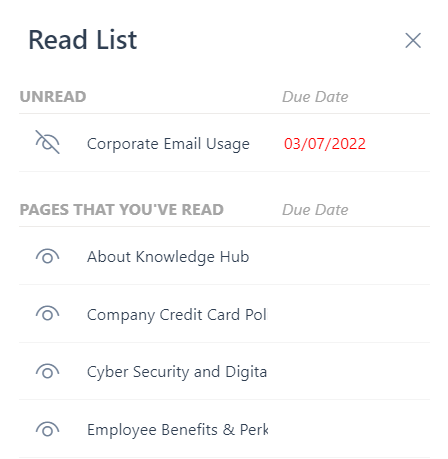
More Reading Lists features
Transformation your team’s knowledge management with advanced reading list features,
making it easier to assign, track, and ensure user compliance.
Assign to Users & Groups
Easily assign reading lists to specific users or groups, ensuring the right people get the right information.
Manage List Permissions
Control who can view and edit reading lists, keeping sensitive information secure and accessible to the right people.
Send Reminder Emails
send reminder emails to users who need to read their assigned materials, keeping everyone on track and compliant.
Track User Compliance
See who has and hasn’t read important pages, ensuring everyone stays compliant with required information.
Includes External Users
Allow external users to access your reading lists, extending your reach beyond your Microsoft 365 environment.
Export Data to Excel
Export compliance data to Excel for easy tracking and reporting, making it simple to manage and analyze information.

Learn more
Frequently Asked Questions about Read Lists
Users and Microsoft 365 groups within your tenancy.
No, users are not automatically assigned items. To assign an updated or new page to a user, you will need to create or update a read list and select that page. This is actioned in the admin centre.
Site Owners can access the list admin centre. Additionally, specific users can be granted admin access to a particular read list if needed (e.g. a Finance Manager can be assigned as an admin to the “New Starters – Finance” read list).
Unfortunately no, it doesn’t function like a Learning Management System (LMS) that requires verification or a quiz. The ‘mark as read’ button is available without needing to read the entire page.