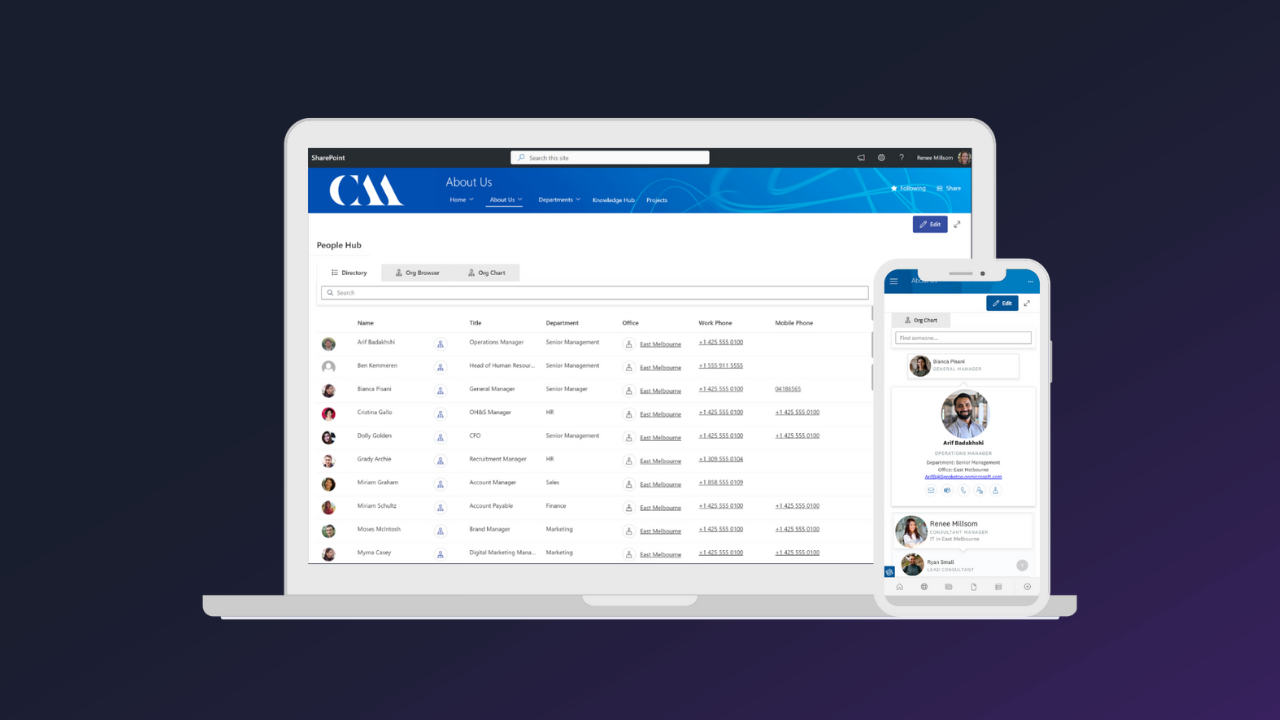Release Version 6.2
We’re excited to bring you new features that continue to enhance your collaboration and knowledge sharing in SharePoint. This release introduces the big update of the page tree wiki now available for private Team Sites, in addition to customisable reading list notifications and much more!
Let’s dive in and see what’s new.
Page Tree Wiki
Page tree wiki now available in Team Sites
Sprocket 365’s page tree navigation, previously exclusive to Communication Sites, is now also available for Team Sites. This update is ideal for teams handling private, sensitive, or specific projects content, offering a collaborative space to easily access and share crucial knowledge relevant to your team.
Now with Sprocket 365, creating a page wiki in a Team Site is straightforward and can be done in just a few quick clicks.
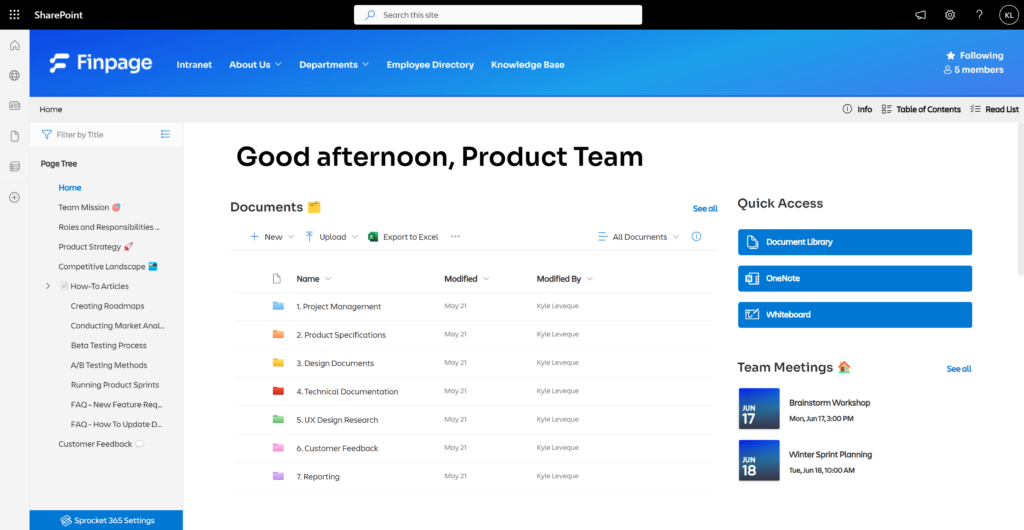
In the example above, the Finpage Product Team is using the wiki in their private Team Site to share things like their team mission, how-to articles, common FAQs and important team processes, such as their beta and A/B testing.
When setting up the team’s page wiki, choosing the horizontal layout will replace the traditional Team Site menu on the left. This new setup provides a cleaner, more focused way to navigate and access your team’s materials.
This new feature helps consolidate scattered information within a Team site, into one central hub, making collaboration smoother and reducing the need to answer the same questions repeatedly.
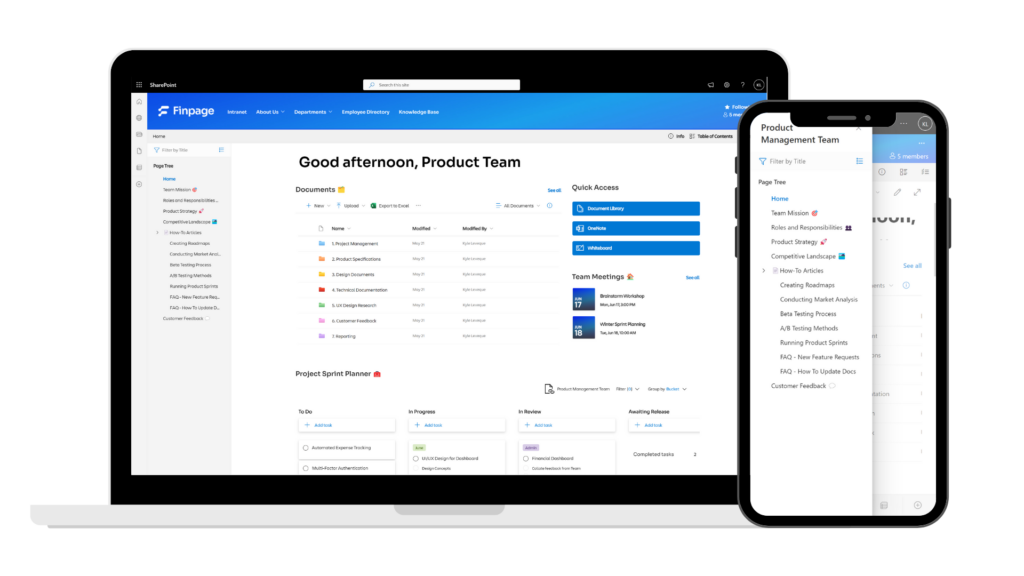
Reading Lists
Specify the time zone for reading list reminders
Adjust the time zone settings for your reading list reminders to make sure they are sent when your team is most likely to see them. This new feature helps increase the likelihood that your team will see and complete their reading tasks on time, keeping everyone up to date and compliant.
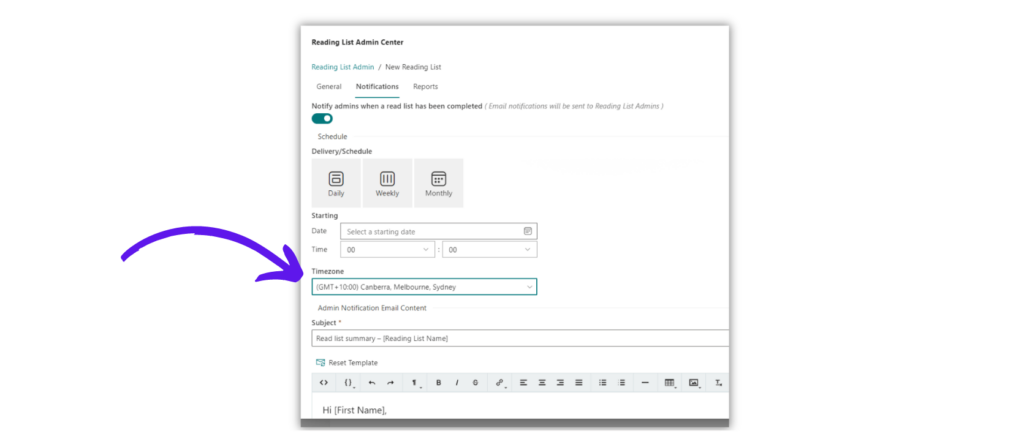
Sender name for reading list emails
You can now change the sender name on Reading List emails to be your organisation’s name (as opposed to Sprocket 365). This small update increases familiarity and boosts engagement by making reading list notifications more recognisable to your team.
The sender name for your organisation can be updated in the Sprocket Management Portal under the Billing details. Please note, the sender email address will continue to be from “noreply@sprocket365.com”.
Knowledge Hub Theme
Breadcrumb bar font colour selector
Easily adjust the font colour of your Knowledge Hub’s breadcrumb bar using our new colour picker in the settings panel. This new feature allows you to define the font colour in the breadcrumb bar to match your organisation’s branding or SharePoint theme, in addition to creating greater contrast with the Knowledge Hub breadcrumb bar colour.
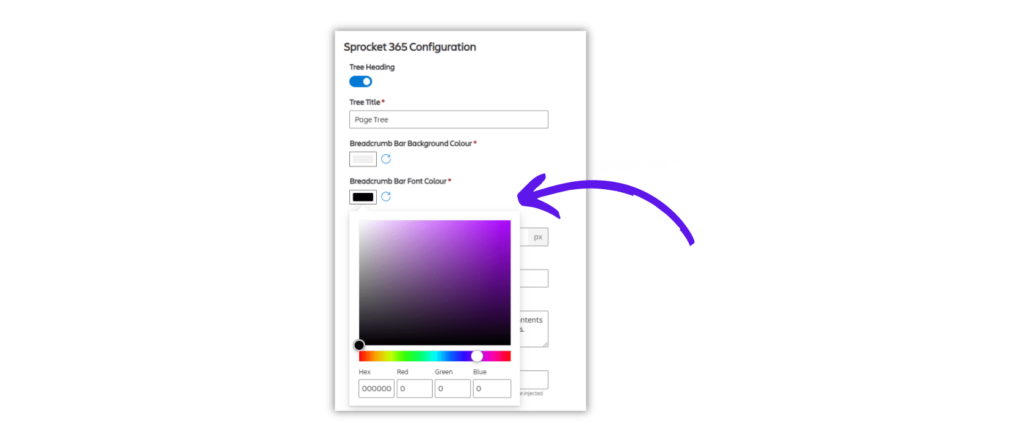
Package File
New file name for Sprocket 365
Please note that in version 6.2, we’ve updated the package name to better align with App Store standards. If you encounter any issues following this update, feel free to contact our support team for assistance. We’re here to assist you!
How to upgrade to the latest version?
Upgrading Sprocket can be done in a few simple steps.
- Delete the existing sproket-365.sppkg file in the app catalog.
- Log into the Sprocket Management Portal.
- Download the new package file.
In SharePoint on the Manage apps page, click Upload and locate the previously-downloaded WA200006393.cab file.
Please note that you wont need to reapprove the API requests as these would have been done on your initial installation.
Read the full instructions on our documentation.
See what else is new with Sprocket 365
Full release notes available on the documentation.
If you require any support or assistance with upgrading, please don’t hesitate to reach out to our dedicated Sprocket 365 Support team. We’re here to help and provide a smooth and successful upgrade experience: support@sprocket365.com.au.
Sprocket 365.
The rocket fuel for SharePoint. New possibilities in one subscription